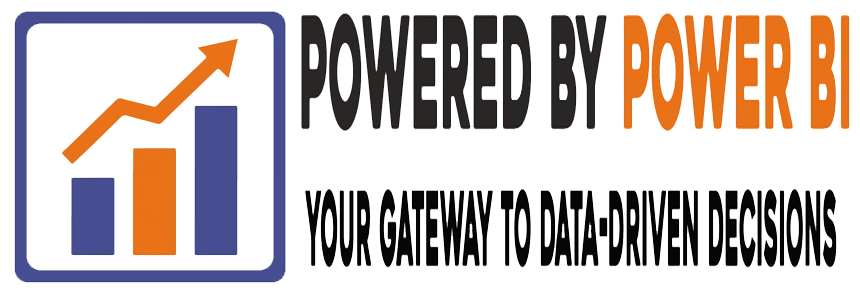In today’s data-driven world, Power BI has become an indispensable tool for creating insightful and visually compelling reports. At our organization, we’ve embraced Git for version control to manage our Power BI reports effectively. All our Power BI files are stored with the .pbip extension, and we rely on a single shared dataset to connect multiple reports, ensuring consistency and accuracy across the board.
However, as our team grew, we encountered a significant challenge: how to enable two or more developers to collaborate seamlessly on a single Power BI report. 🤔
Power BI’s file structure and Git’s limitations with binary files made this a complex problem to solve. After extensive research and experimentation, we explored several strategies to streamline collaboration while maintaining efficiency and minimizing conflicts. Here’s a detailed breakdown of the approaches we tested and implemented:
1️⃣ Divide and Conquer: Splitting Reports into Independent Sections
One of the simplest ways to enable collaboration is by dividing the report into different pages or sections. Each developer can work on their assigned section independently, reducing the risk of overwriting each other’s work.
How It Works:
- Assign specific pages or visuals to individual developers.
- Once completed, manually merge the changes into the final report.
Pros:
- Minimal technical overhead.
- Easy to implement for smaller teams.
Cons:
- Manual merging can be time-consuming and error-prone.
- Not ideal for complex reports with interdependent elements.
2️⃣ Branching in Git: Parallel Development with Careful Coordination
Git’s branching feature allows developers to work on separate branches, making it a natural choice for collaborative workflows.
How It Works:
- Each developer creates a new branch for their changes.
- After completing their work, they merge their branch back into the main branch.
Pros:
- Enables parallel development without interfering with the main report.
- Provides a clear history of changes for accountability.
Cons:
- Requires careful coordination to avoid merge conflicts.
- Power BI’s binary file structure can complicate merging.
Pro Tip: Use clear naming conventions for branches and communicate frequently to ensure smooth integration.
3️⃣ Leverage Power BI Service: Cloud-Based Collaboration
For teams with Power BI Pro or Premium licenses, the Power BI Service offers a robust solution for collaboration.
How It Works:
- Publish the report to the Power BI Service.
- Multiple developers can access and edit the report simultaneously in the cloud.
Pros:
- Real-time collaboration eliminates the need for manual merging.
- Simplifies workflows and reduces version control headaches.
Cons:
- Requires a paid subscription (Pro or Premium).
- Limited offline capabilities.
Best For: Teams with access to Power BI Pro or Premium and a preference for cloud-based tools.
4️⃣ Shared Datasets and Dataflows: Decoupling Data and Visuals
By segmenting the data model from the report visuals, teams can work more flexibly without worrying about overwriting the dataset.
How It Works:
- Use a shared dataset or dataflow to centralize the data model.
- Developers can focus on creating and modifying visuals independently.
Pros:
- Reduces conflicts by separating data and report development.
- Ensures consistency across multiple reports using the same dataset.
Cons:
- Requires careful planning to design a robust shared dataset.
- May not be suitable for reports with highly customized data models.
5️⃣ Modular Report Design: Reusable Components for Streamlined Collaboration
Breaking down report elements into reusable modules can significantly enhance collaboration.
How It Works:
- Design report components (e.g., visuals, filters, or calculations) as standalone modules.
- Developers can work on individual modules and integrate them into the final report.
Pros:
- Encourages reusability and consistency across reports.
- Simplifies collaboration by isolating changes to specific modules.
Cons:
- Requires upfront effort to design modular components.
- May not be feasible for all report types.
Key Takeaways: Making Collaboration Smoother in Power BI Development
While each of these strategies has its strengths and limitations, combining them can create a more robust workflow for collaborative Power BI development. Here’s what we’ve learned:
- Communication is Key: Regular check-ins and clear documentation help avoid conflicts and ensure alignment.
- Choose the Right Tools: Leverage Power BI Service for real-time collaboration or Git for version control, depending on your team’s needs.
- Plan Ahead: A well-designed shared dataset or modular report structure can save time and reduce headaches down the line.
By implementing these strategies, we’ve been able to streamline our Power BI development process, enabling our team to work more efficiently and deliver high-quality reports consistently.
Final Thoughts
Collaborating on Power BI reports doesn’t have to be a daunting task. With the right tools, strategies, and a bit of planning, teams can overcome the challenges of version control and binary file limitations. Whether you’re a small team or a large organization, these best practices can help you unlock the full potential of Power BI while fostering seamless collaboration.