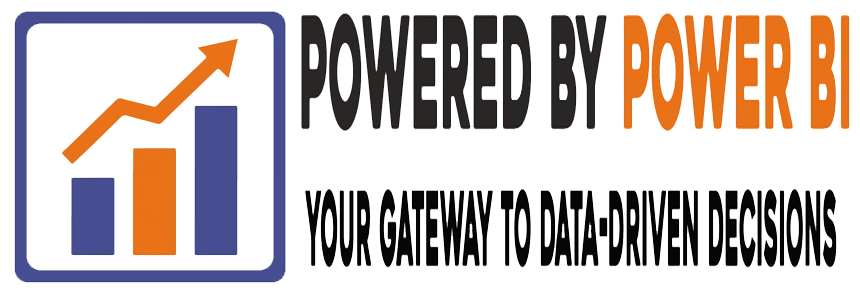Introduction
Data visualizations are vital in transforming raw data into comprehensible and actionable insights. Power BI, Microsoft’s leading business analytics tool, offers a myriad of features that enable users to create effective and visually appealing data visualizations. This blog will explore the best practices for enhancing data visualizations in Power BI, ensuring your reports and dashboards are both informative and engaging.
The Importance of Data Visualization
Data visualization plays a crucial role in data analysis by making complex data more accessible, understandable, and usable. Effective visualizations help identify trends, patterns, and outliers quickly, facilitating better decision-making. With Power BI, you can leverage various visual elements to communicate data insights clearly and effectively.
Best Practices for Enhancing Power BI Visualizations
1. Choose the Right Visualization Type
Selecting the appropriate visualization type is critical for effectively conveying your data insights. Power BI offers a wide range of visualization options, including bar charts, line graphs, pie charts, maps, and more.
- Bar and Column Charts: Ideal for comparing data across categories.
- Line Charts: Best for showing trends over time.
- Pie and Donut Charts: Useful for illustrating proportions.
- Maps: Excellent for geographical data representation.
- Tables and Matrices: Great for detailed data display.
2. Simplify and Focus
A cluttered dashboard can overwhelm users and obscure key insights. Keep your visualizations simple and focused on the most important data points.
- Minimize Distractions: Avoid using too many colors, shapes, or animations that can distract from the data.
- Highlight Key Data: Use color and size to emphasize critical data points or trends.
- Limit Visuals: Only include the most relevant visuals to prevent overcrowding your dashboard.
3. Use Consistent Design Elements
Consistency in design enhances the readability and professionalism of your reports.
- Color Scheme: Use a consistent color palette that aligns with your brand or the report’s theme. Avoid using too many colors, which can be distracting.
- Fonts and Sizes: Maintain consistent fonts and text sizes throughout your dashboard to ensure readability.
- Alignment and Spacing: Align visuals and text boxes properly and use adequate spacing to create a clean and organized layout.
4. Incorporate Interactive Elements
Interactive elements engage users and allow them to explore the data more deeply.
- Slicers and Filters: Use slicers and filters to enable users to focus on specific data segments.
- Drill-Throughs: Implement drill-throughs to allow users to navigate from summary data to detailed views.
- Tooltips: Add custom tooltips to provide additional context and information without cluttering the visual.
5. Leverage Advanced Features
Power BI offers advanced features that can enhance your visualizations and provide deeper insights.
- Conditional Formatting: Use conditional formatting to highlight important trends and anomalies within your data.
- Custom Visuals: Explore the Power BI AppSource for custom visuals that can meet unique data visualization needs.
- Bookmarks: Create bookmarks to capture specific states of a report and allow users to navigate between different views seamlessly.
6. Optimize for Performance
A well-optimized dashboard ensures a smooth and responsive user experience.
- Data Reduction: Reduce the amount of data loaded into the visuals by applying filters and aggregations.
- Optimize DAX Formulas: Write efficient DAX formulas to improve calculation performance.
- Limit Visual Complexity: Avoid overly complex visuals that require extensive processing time.
7. Test and Gather Feedback
Before finalizing your report, test it thoroughly and gather feedback from end-users.
- User Testing: Conduct user testing sessions to observe how users interact with the dashboard and identify any usability issues.
- Feedback Loop: Establish a feedback loop with your users to continually improve the dashboard based on their insights and suggestions.
Conclusion
Enhancing data visualizations in Power BI involves a combination of choosing the right visualization types, maintaining simplicity and focus, ensuring design consistency, incorporating interactive elements, leveraging advanced features, optimizing for performance, and gathering user feedback. By following these best practices, you can create powerful, engaging, and effective data visualizations that drive better business decisions.
Power BI’s extensive capabilities make it an indispensable tool for data professionals. Master these best practices to unlock the full potential of your data visualizations and elevate your analytics game. Start enhancing your Power BI dashboards today and transform the way you visualize and interpret data.