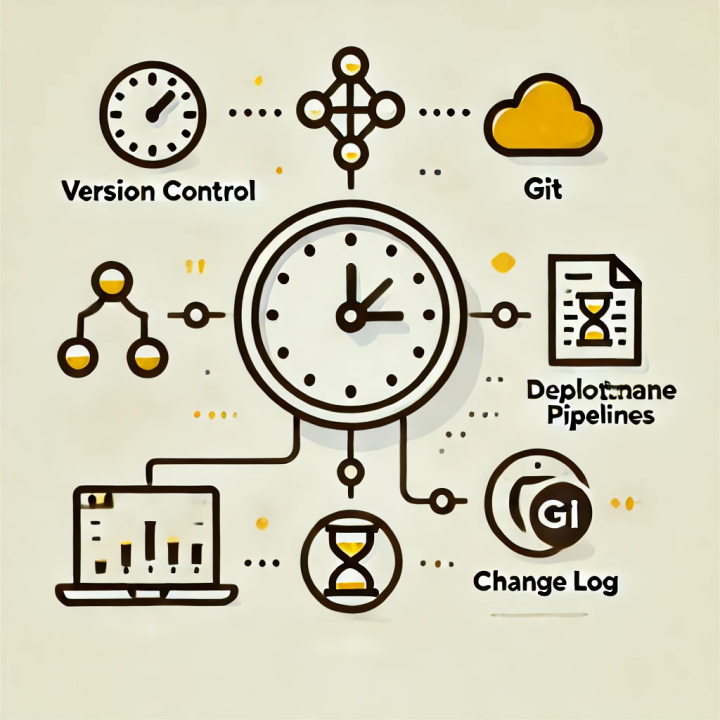
Power BI is a powerful business intelligence tool that enables users to analyze and visualize data efficiently. However, as reports grow in complexity and are updated frequently, managing version history becomes critical. Keeping track of report versions ensures that you can roll back changes, maintain audit trails, and collaborate effectively with your team. This article explores ways to track version history when publishing Power BI reports and highlights best practices to streamline this process.
Why Track Version History in Power BI?
- Accountability: Knowing who made changes and when is crucial for effective team collaboration.
- Audit Trails: Version history allows you to trace modifications, ensuring compliance with organizational and industry standards.
- Error Recovery: Mistakes can happen. A robust versioning system lets you restore previous versions with minimal disruption.
- Change Management: Tracking changes helps stakeholders understand updates and their impact on decision-making processes.
Ways to Track Version History
1. Leverage Power BI Service
Power BI Service automatically tracks and maintains version history for published reports. Each time a report is uploaded, a new version is created. To view version history:
- Go to the workspace containing the report.
- Select the dataset or report and click on the ellipsis (…) to view its version history.
- Restore a previous version if necessary.
Limitations: While Power BI Service offers a basic versioning mechanism, it may not provide detailed descriptions or manual controls over each version.
2. Use Version Control Systems (e.g., Git)
For more robust versioning, integrate your Power BI report files with a version control system like Git. Store .pbix files in a Git repository and commit changes with descriptive messages. This approach offers:
- Detailed change logs.
- Collaboration through branching and merging.
- The ability to revert to any specific version.
Steps to Implement:
- Create a Git repository for your Power BI projects.
- Save your .pbix file locally and add it to the repository.
- Commit changes with clear messages after each update.
- Push changes to the remote repository for backup and collaboration.
3. Maintain a Manual Change Log
If version control systems are not feasible, maintain a manual change log. Use a shared document or spreadsheet to record:
- The date of each change.
- A description of updates.
- The name of the person who made the changes.
While less automated, this method is straightforward and easy to implement for small teams.
4. Leverage Deployment Pipelines
Power BI Deployment Pipelines offer a structured way to manage report versions across development, testing, and production environments. Each stage serves as a checkpoint, enabling you to track changes and control deployments effectively.
Key Features:
- Compare datasets and reports between stages.
- Deploy updates selectively.
- Maintain a clear history of modifications through pipeline logs.
5. Use External Metadata Tracking Tools
Several third-party tools and extensions can help track metadata and changes in Power BI reports. These tools often provide:
- Enhanced audit logs.
- Automated version comparison.
- Integration with existing version control systems.
Popular tools include Power BI Helper and ALM Toolkit.
Best Practices for Version Management
- Standardize Naming Conventions Use consistent and descriptive naming conventions for your .pbix files. For example:
SalesReport_v1.0_Jan2025.pbix
SalesReport_v1.1_Feb2025.pbixThis helps identify versions at a glance and prevents overwriting.
- Document Changes Maintain a change log within the report itself (e.g., on a hidden “Changelog” tab) or externally using a shared document. Include details like:
- What was changed.
- Why it was changed.
- Who made the changes.
- Utilize Incremental Publishing Publish updates incrementally rather than making bulk changes. This approach reduces the risk of introducing errors and simplifies troubleshooting.
- Enable Dataset Backups Export datasets periodically to ensure you have a backup of the underlying data model. Use PowerShell scripts or APIs to automate this process if needed.
- Train Team Members Ensure that all team members understand the importance of version control and are trained in using the tools and practices adopted by your organization.
Conclusion
Tracking version history in Power BI is essential for maintaining the integrity of your reports, improving collaboration, and ensuring compliance. Whether you rely on Power BI’s built-in capabilities, integrate with Git, or use deployment pipelines, the right approach depends on your team’s needs and technical expertise. By following the best practices outlined in this article, you can establish a reliable version control system that enhances your Power BI workflows.
